
Generic
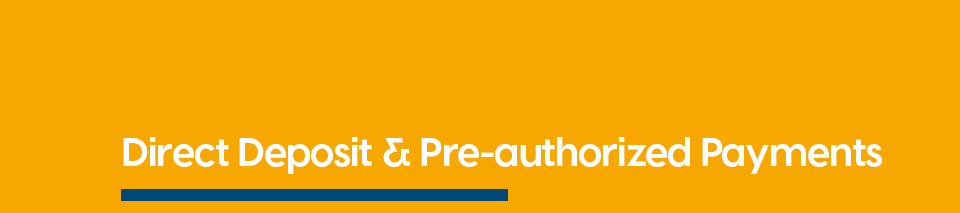
Select your branch to obtain the appropriate fillable form for direct deposit or pre-authorized debits.
|
|
Malpeque Bay |
What is Direct Deposit, and how do I set it up?
Direct deposit is a convenient, fast and secure way to access your money. It saves you time from having to visit the branch or ATM to deposit your cheque. Provincial Credit Union, Évangéline, O'Leary or Tyne Valley Branches can help you setup Direct Deposit so you can enjoy quick and easy access to your money.
Required information for Direct Deposit.
The direct deposit form needs your financial institution and account numbers. See these below:
Institution #: 839
Route/Transit/Branch #: 79053
Account #: 12345-106
Please note: the actual account number - the number that is the two digits that replace the 00 of the 2nd and 3rd last digits of the login number (12345006). The majority of payments are made from/and deposits are made to a spending (chequing) account, in which case this would be 10.
The set up:
- Type in your Member Number and your secret Personal Access Code
- Select Account Services from the left hand Functions Menu to see the available options
- Click on Set up CRA Direct Deposit - Review the information regarding CRA Direct Deposit and click Next to proceed
- Select the account you would like all your CRA issued funds to be deposited into
- Type in your Social Insurance Number - Review the Date of Birth and Name fields to ensure they are correct
- Review and click on the check box to authorize your credit union to send your request and information to CRA
- Review your information and click on Next button - Review the selected account and click on Submit to finish
- You will see a confirmation text box to confirm your information has been sent
- After you’ve finished your banking, always log out to end your session
Locate your Transit Number, Institution Number and Account Number by using one of the follwing methods:
Using your Credit Union App to locate direct deposit information.
Open your credit union mobile app to quickly find direct deposit information in 3 quick taps.
1. Tap Accounts
2. Tap the desired account you would like to set up for Direct Deposit
3. Tap account details
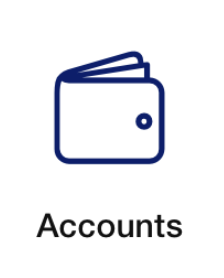
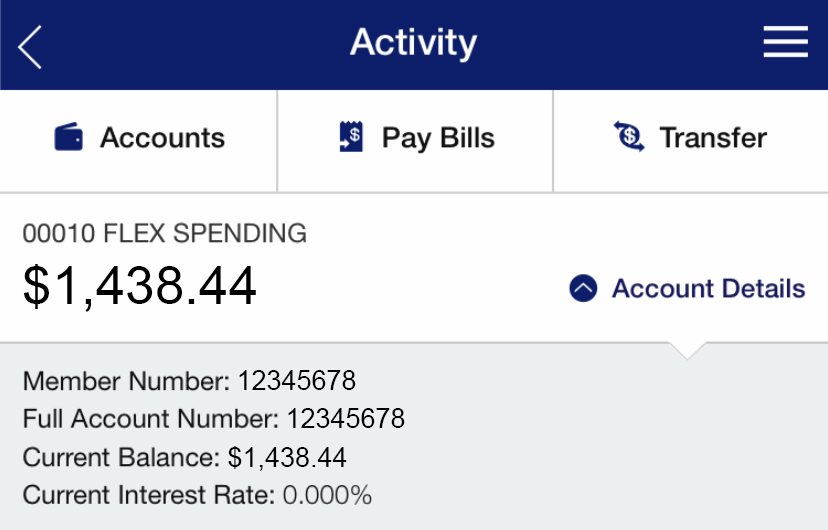
Account details will show your full account number which is what you will use along with the transit and institution number to set up for direct deposit or pre-authorized payments.
We have outlined the institution and branch number above. For additional reference, they can also be found by selecting Find Us on the second page of the app.
Using your Member Direct Online Banking to locate direct deposit information.
Log in to Member Direct and follow the following steps.
1. Once logged in, select My Accounts on the left pannel
2. Click View e-statement
3. Select the most recent months e-statement, this e-statement will provide you with all of your account numbers
4. Look for the account you would like to set up for direct deposit or pre-authorized payments and it is the eight digit number on the e-statement
Important Information.
Please note that the information required for Direct Deposits and Pre-Authorized Payments is the individual account number. You may have a savings account and a chequing account and you will need to specify which account you wish to use.
Setting up CRA Direct Deposit
Learn how to set up Direct Deposit quickly and safely for all your CRA issued funds through our Online Banking service.
CRA Direct Deposit can be easily and securely set up using our Online Banking service. CRA Direct Deposit allows for you to access your funds faster. Not only does CRA Direct Deposit allow for members to receive the Canadian Emergency Response Benefit, but also Income Tax Refunds, GST/HST credit, Canada Child Benefit Payments and more.
How to sign up for CRA Direct Deposit Online:
Check out this step by step video to see how to set up CRA Direct Deposit using our Online Banking service.
